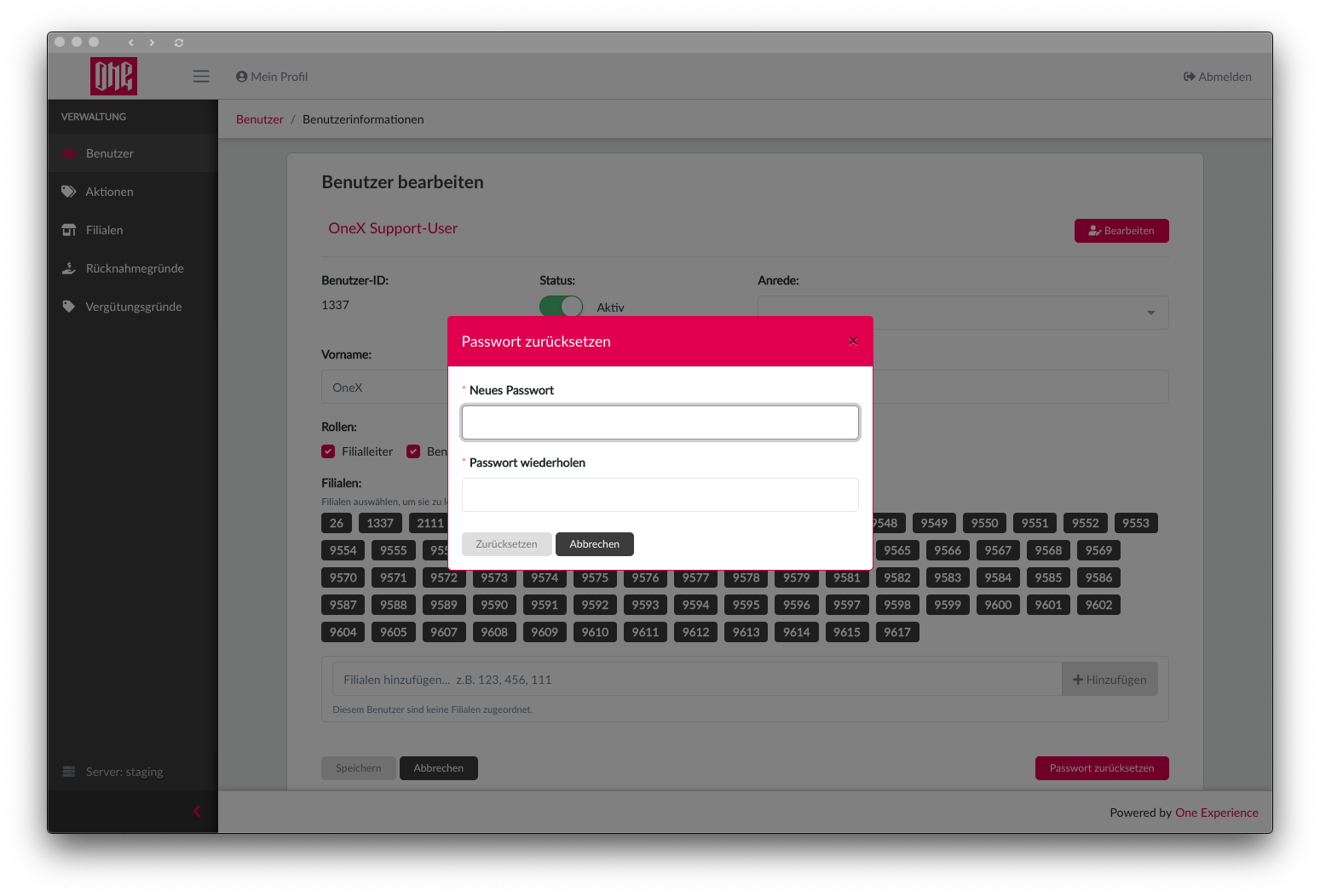User Management
The user management tab has the features:
- to search a user by user ID
- and create a new user
note
With searching for a user, you can only search by their ID, and not their first name or last name for example.
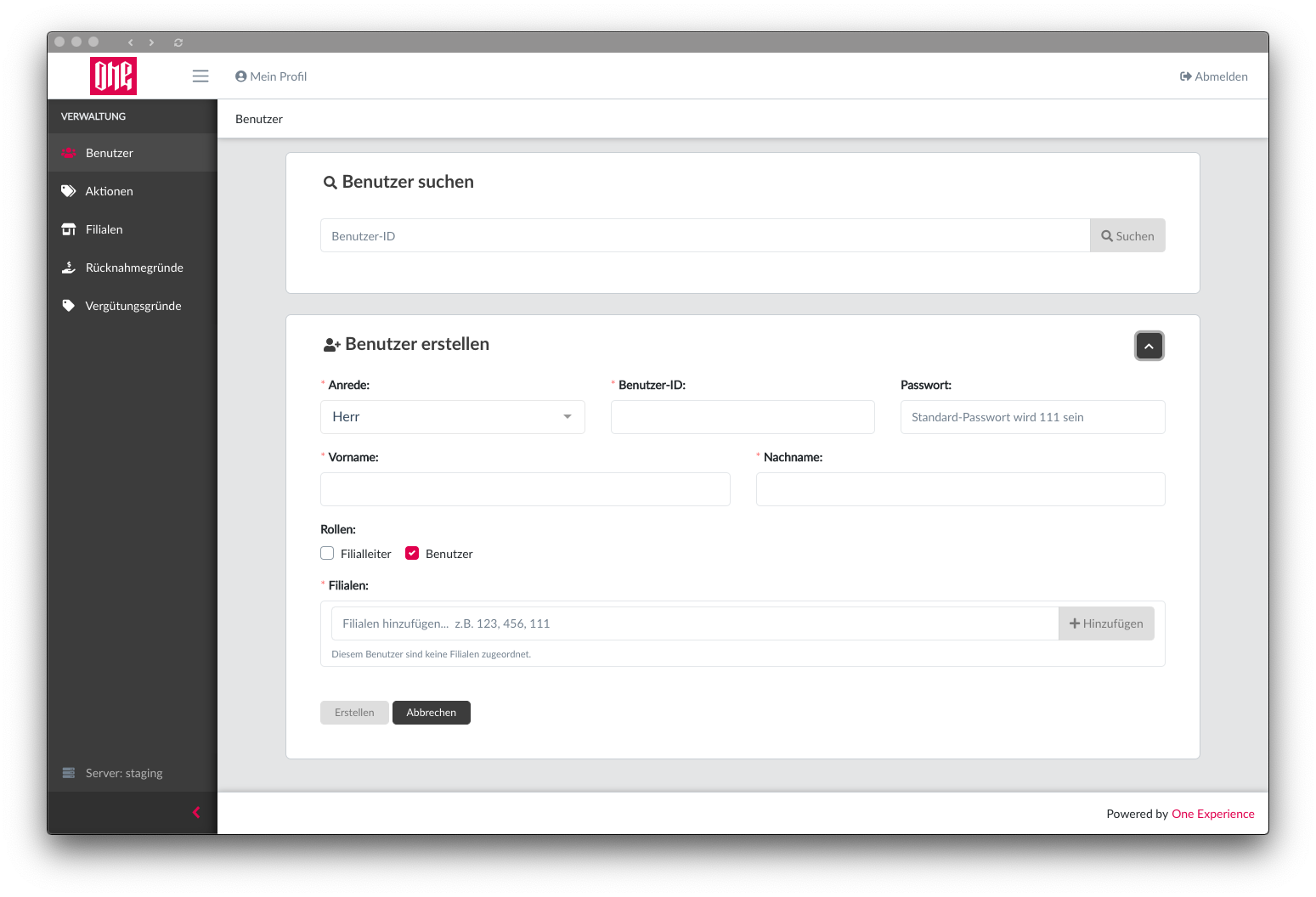
Creating a User
An admin can create a new user (create user form in screenshot above) with the following fields:
User ID
First name
Last name
Salutation
Status (active/inactive)
- the status is used for whether a user can actively log into the Cashregister app or not
User role
- a user always has the role user, but if for example are a store manager, then they most likely will have the role manager
Stores
- the store roles are used as a role for permission to each store assigned to that user, i.g. if a user is assigned to store 123 (which is the store ID), then the user is only allowed to log into that store's Cashregister app because the Cashregister app is associated with the store's ID
setting a password or when leaving it blank, the default will be "111"
- the admin can just leave the password blank if they want, because a user can change their own password within the Cashregister app as well
User Details
The user details page displays all the user data available.
User details page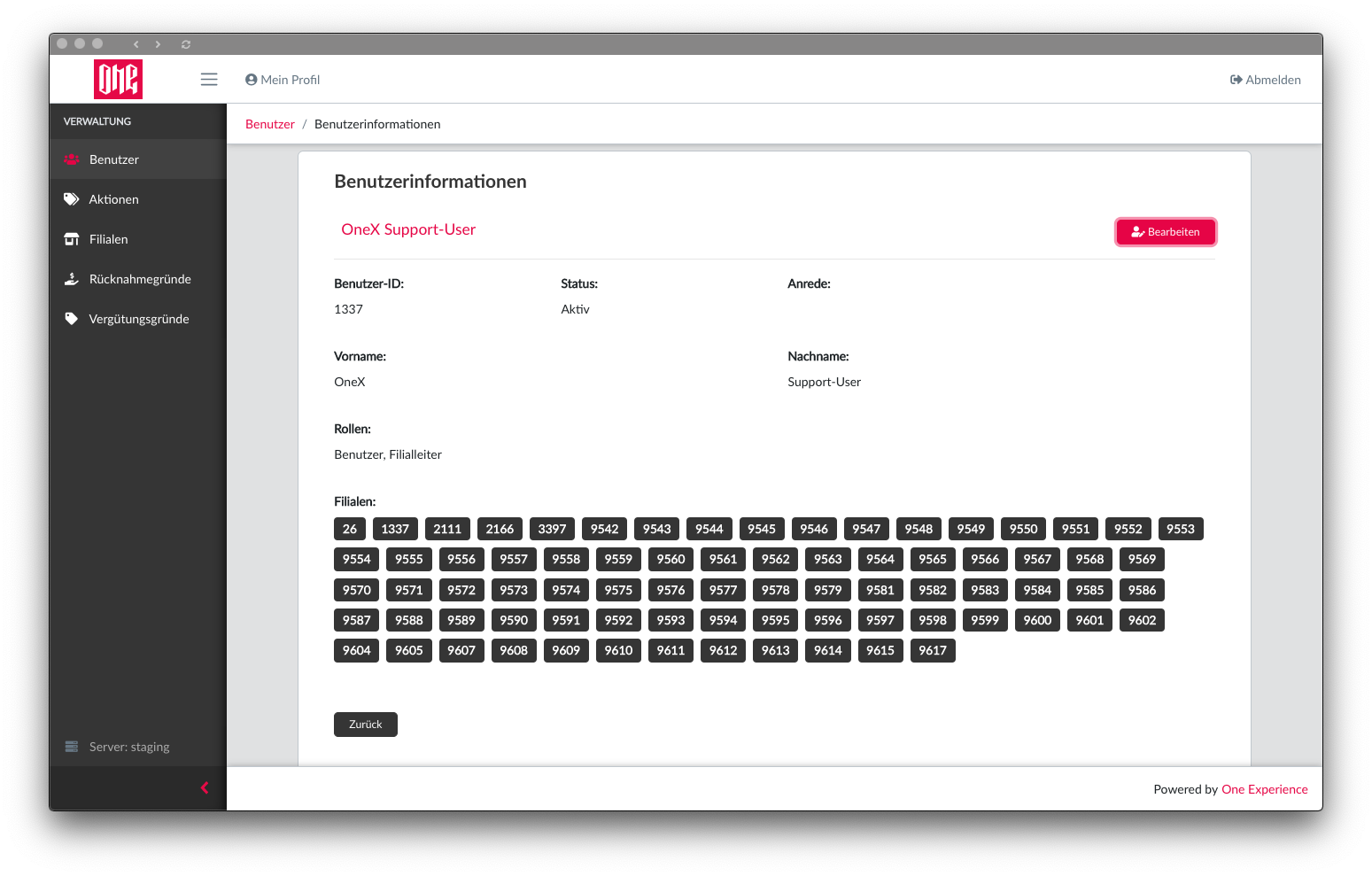
Edit User
When viewing a user's details, the admin also has the ability to edit a user's data when clicking on the edit button in the top right corner. The admin can edit the following fields:
- User ID
- Status
- First name
- Last name
- Salutation
- User role
- Adding or removing stores
- also the ability to reset the password
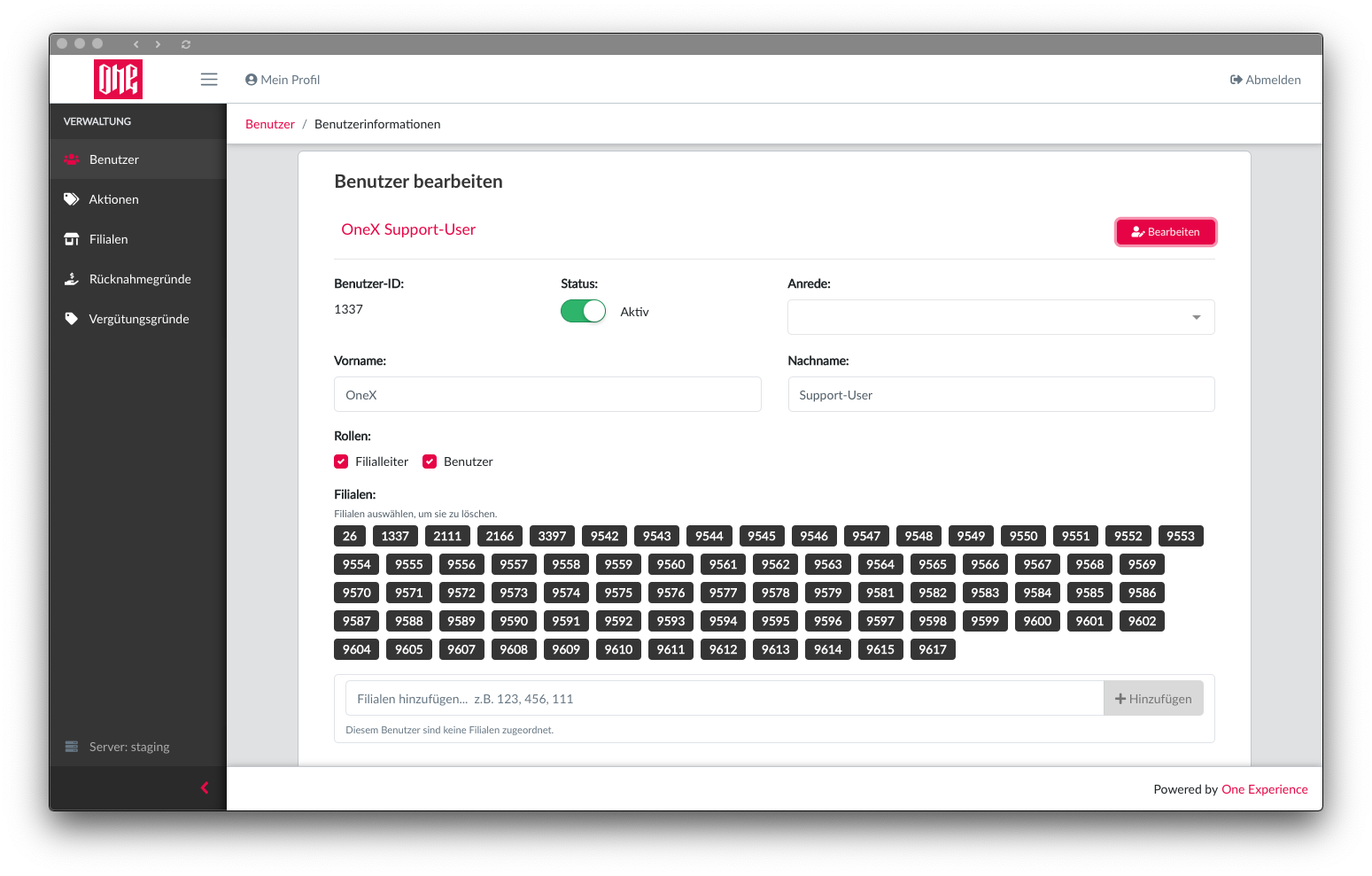
User password reset modal