Payment methods
If the cart is not empty the dynamic button group will display different payment methods. Those payment methods can be configured individually per store via the backoffice application by the customers admins. After selecting a payment method, the cashier will be navigated to the payment view.
Cash
On the new screen the cashier will see the amount which the customer has to pay. Below that there is a numpad to enter the amount the customer is providing. The numpad for cash payment is split into two parts. The left side allows an entry of numbers which are concatenated with the current number. The right side shows whole euro bills. Each selection of a euro bill will sum up with the current sum. The cashier can only use one method per entry.
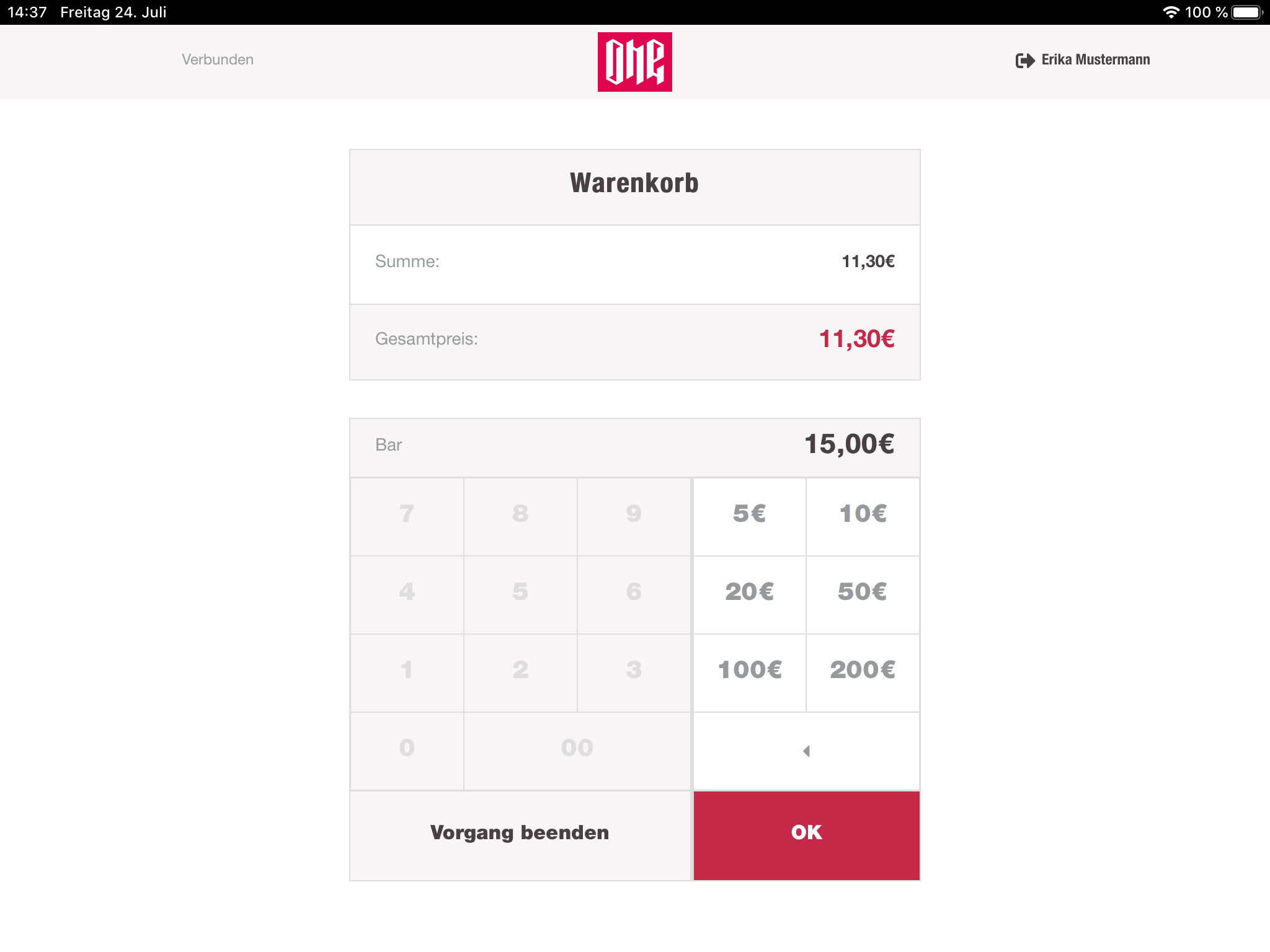
Once the entry is done, the cashier can submit the provided amount. If the amount is equal to the cart sum, the cash drawer opens so the cashier can include the money into the drawer. A receipt for the customer will be printed, and the cashier is navigated back to the cart view with an empty cart.
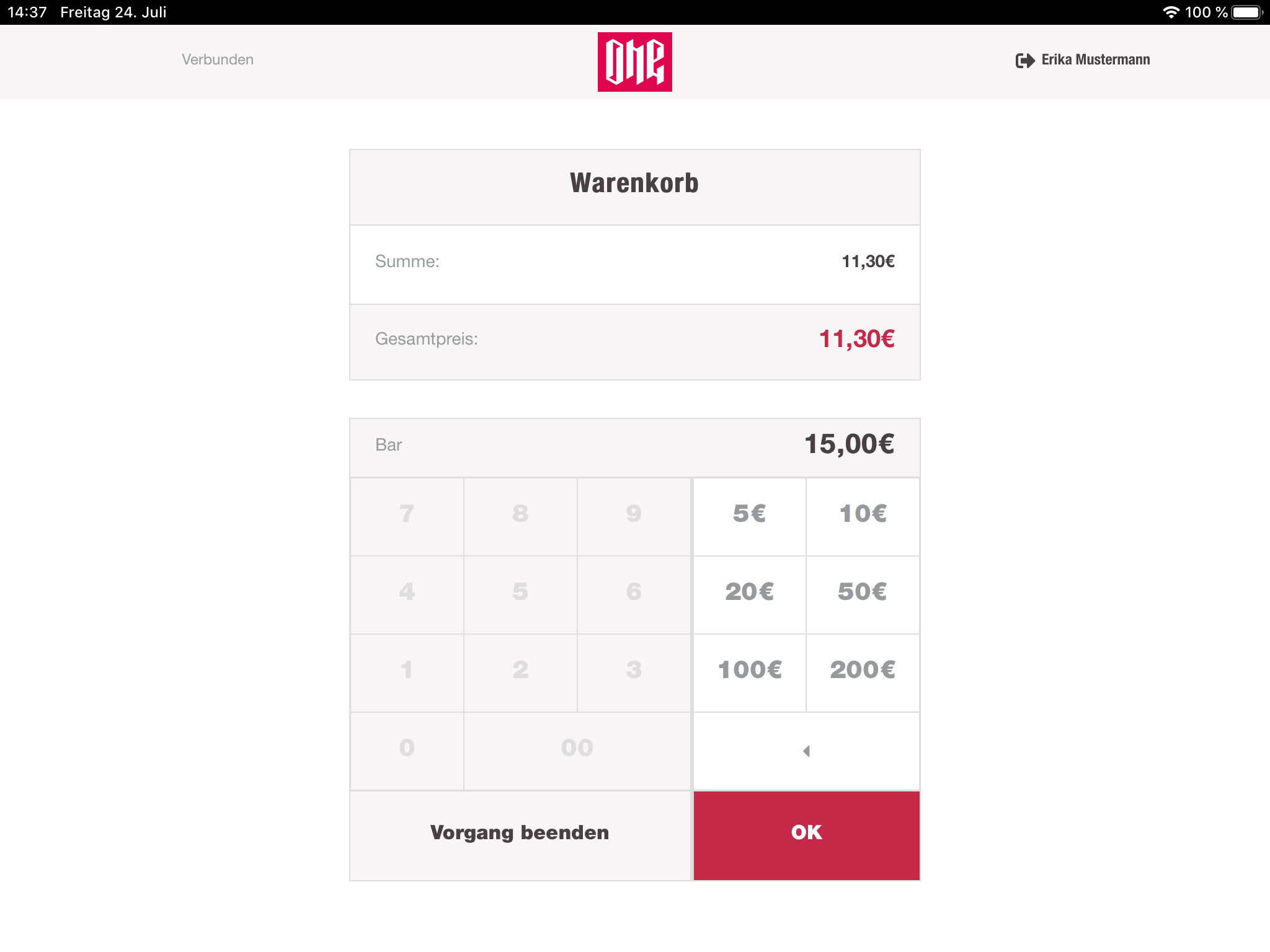
If the amount from the customer is higher than the cart sum, the cashregister will behave the same way, but will display the return money. The cashier has to take it out of the drawer and give it to the customer.
Another possibility is that the customer provides less money than the value of the cart sum. For that case the cashregister is not opening the drawer and is just navigating back to the cart view. Here the cashier can now see the partial payment listed down in the payment details. Once the payment is completed with another payment method, the drawer will be opened so that the cashier can include the cash money.
Pinpad/Card Payment
Here the cashier will also see the amount which the customer has to pay. The amount will be sent to the devicehub and from there to the card pinpad, which will display the amount. From there on the cashregister will just wait for a feedback from the devicehub. Once the card payment is done, the cashregister will receive a response and will display the successful payment on the screen. The receipt will be printed and the cashregister navigates back to the cart view with an empty cart. If the devicehub receives and error from the pinpad it will forward the message to the cashregister. The error will be also displayed to the cashier. It is not possible to initialize a partial payment with the pinpad payment method. Pinpad is only receiving the remaining amount of the cart and is always the last possible payment method.
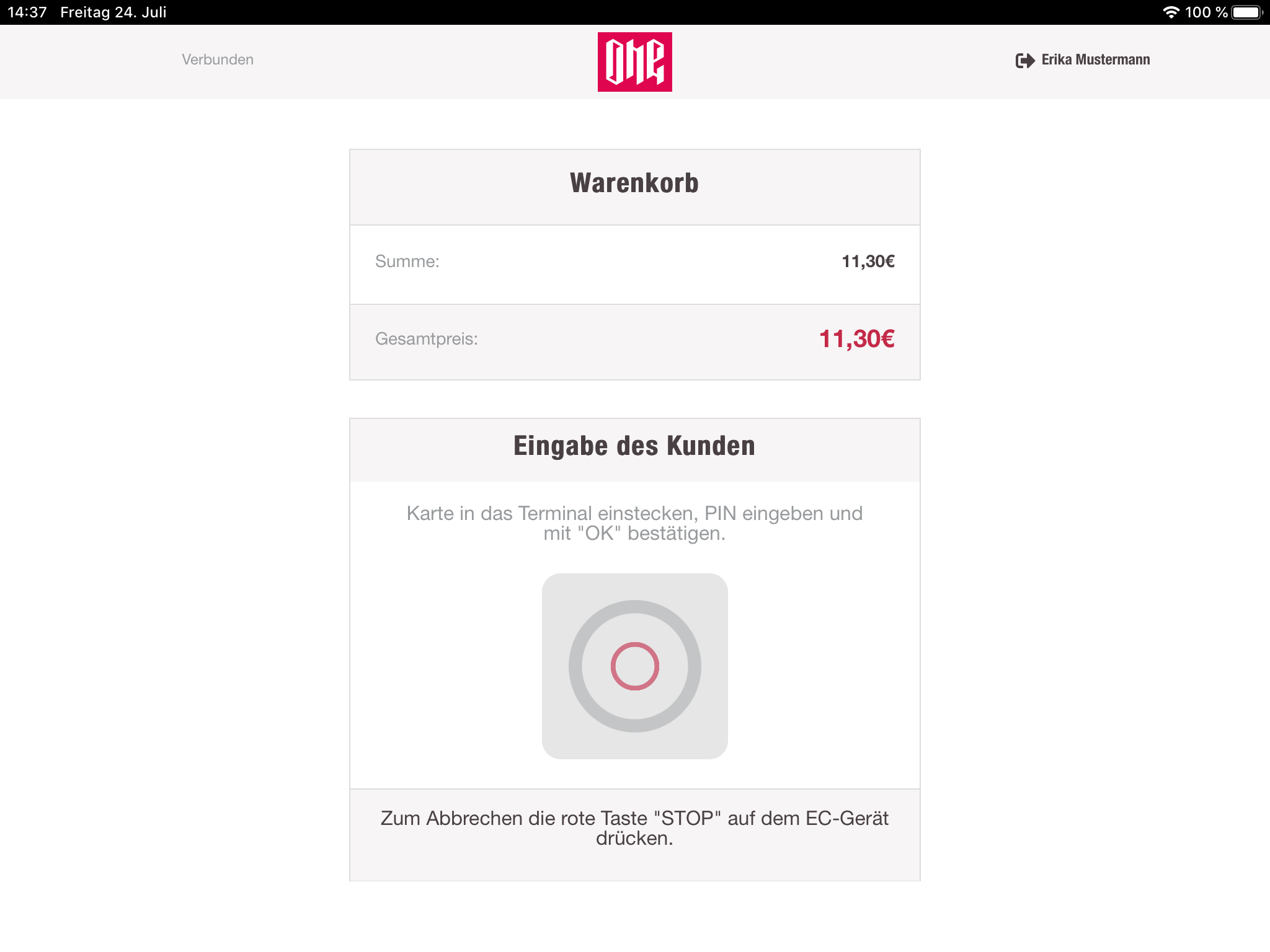
Gift card
Also here the remaining amount the customer has to pay will be displayed. The cashier can enter the gift card number manually via the numpad or can just use the hand scanner and scan the barcode of the gift card. payment-service will check the gift card balance and subtract the cart sum if there is some money on the card. If the gift card can pay the whole amount, the payment will be successful, a receipt will be printed and the cashregister navigates to the cart view with an empty cart. If the gift card can not pay the whole cart sum completely, the gift card payment will be a partial payment and the cashregister will navigate back to the cart view, where the gift card payment is listed down in the payment details. The remaining amount has to be paid, to complete the payment.
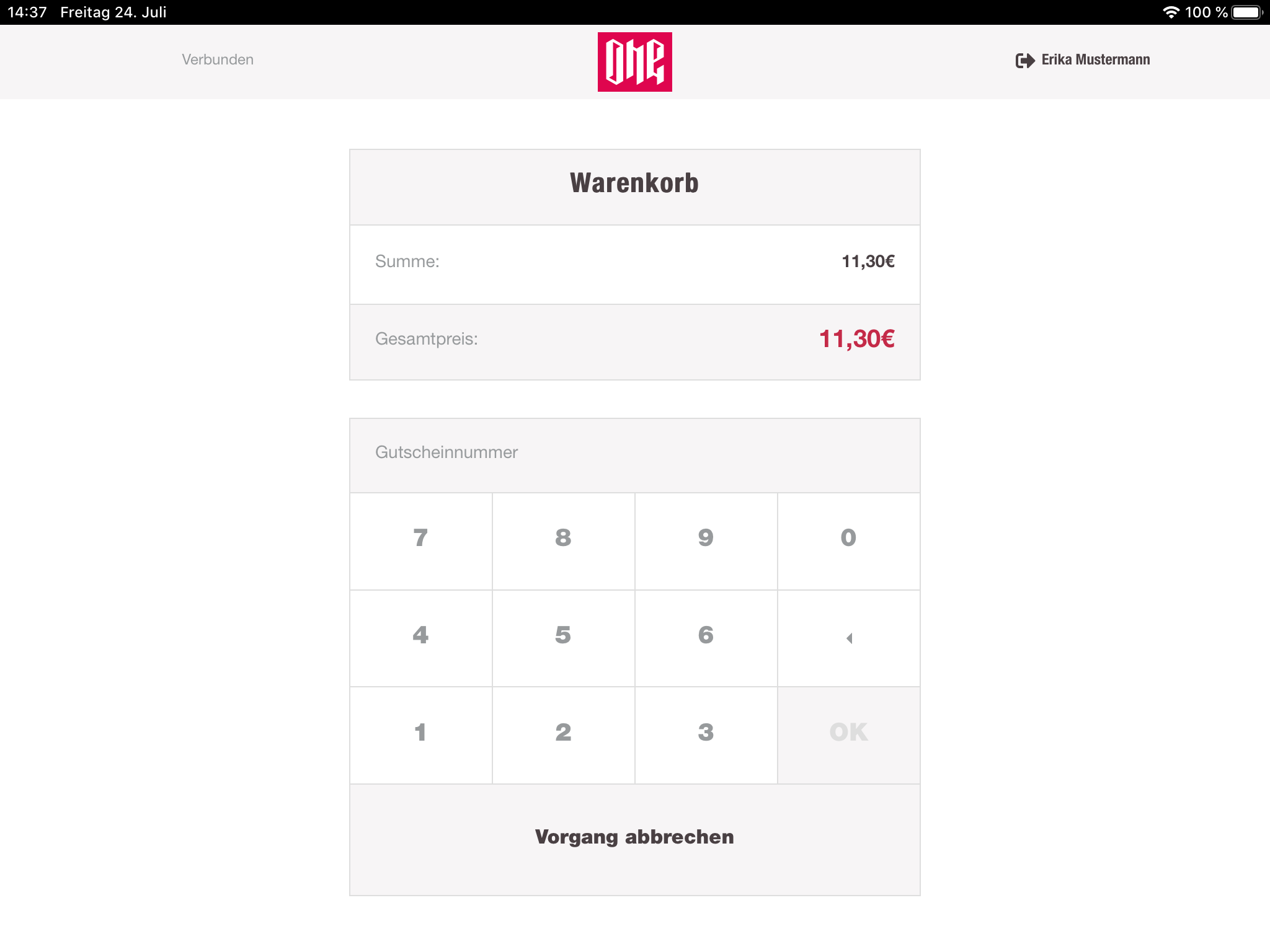
Sozialschein
The Sozialschein can only be used once. So it is not possible to pay with only one part of the Sozialschein. The cashier has to take the Sozialschein from the customer once he paid any valid amount with it. Valid is every amount with the same or a lower amount which the Sozialschein provides. For that reason the cashregister allows an amount entry only with the same or a lower value than the cart sum or the remaining cart sum. After successfully using the Sozialschein the payment can be completed or used as a partial payment as the other payments (except pinpad).
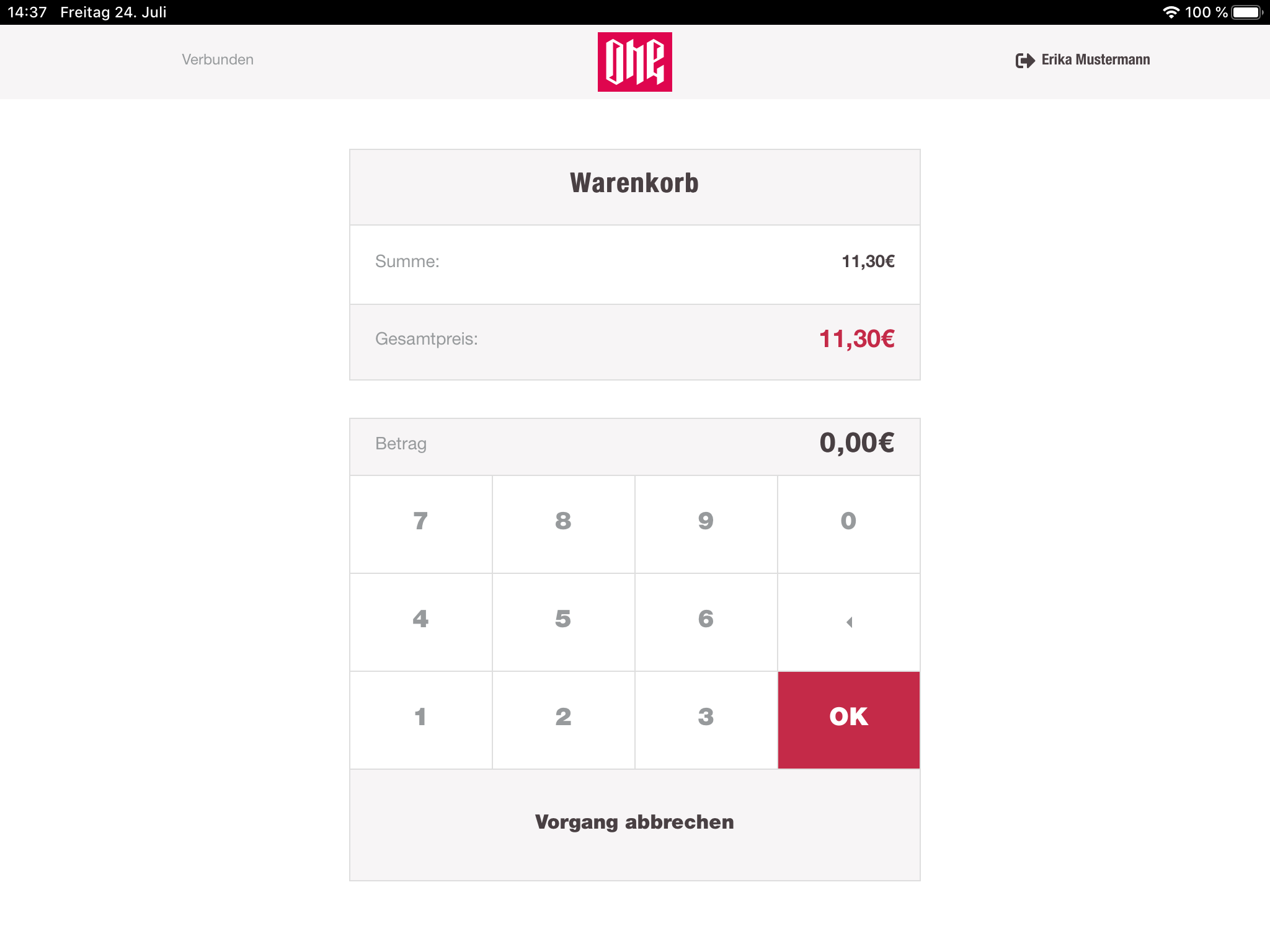
Coupon
Absolute and relative Coupons can be used in the cashregister. The cashier has to select the type in the dynamic button group. The cart view will switch, and the cashier can see a form for the coupon number and the value of the coupon (absolute or relative). After submitting the coupon data, the cart sum will be reduced and the payment details will be updated. With coupons only partial payment is possible.