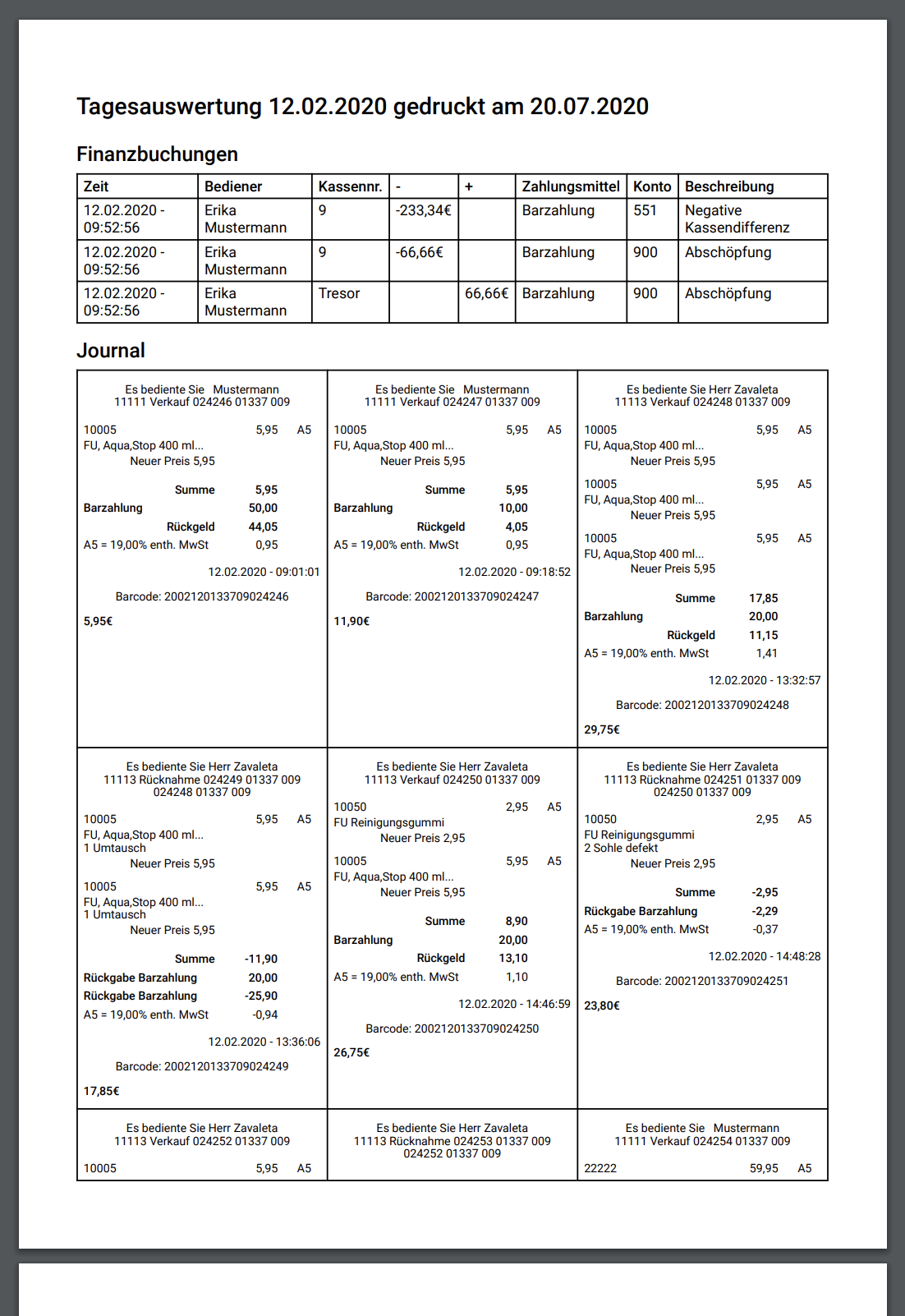Manage cashregister
When the user is not connected to a devicehub, the cashregister application does not have any information about the current store. Because of that reason the cashier has to provide the storeId manually. Once the storeId is entered the cashier has following options:
- Money supply/disposal
- Count the vault
- Close settlement
- Reports
Money supply/disposal
In this menu the cashier has to fill out the form with information about the transaction type (supply or disposal) and the reason for the transaction, for example: "Handing over money to another store". Also, the cashier has to enter the amount of the money.
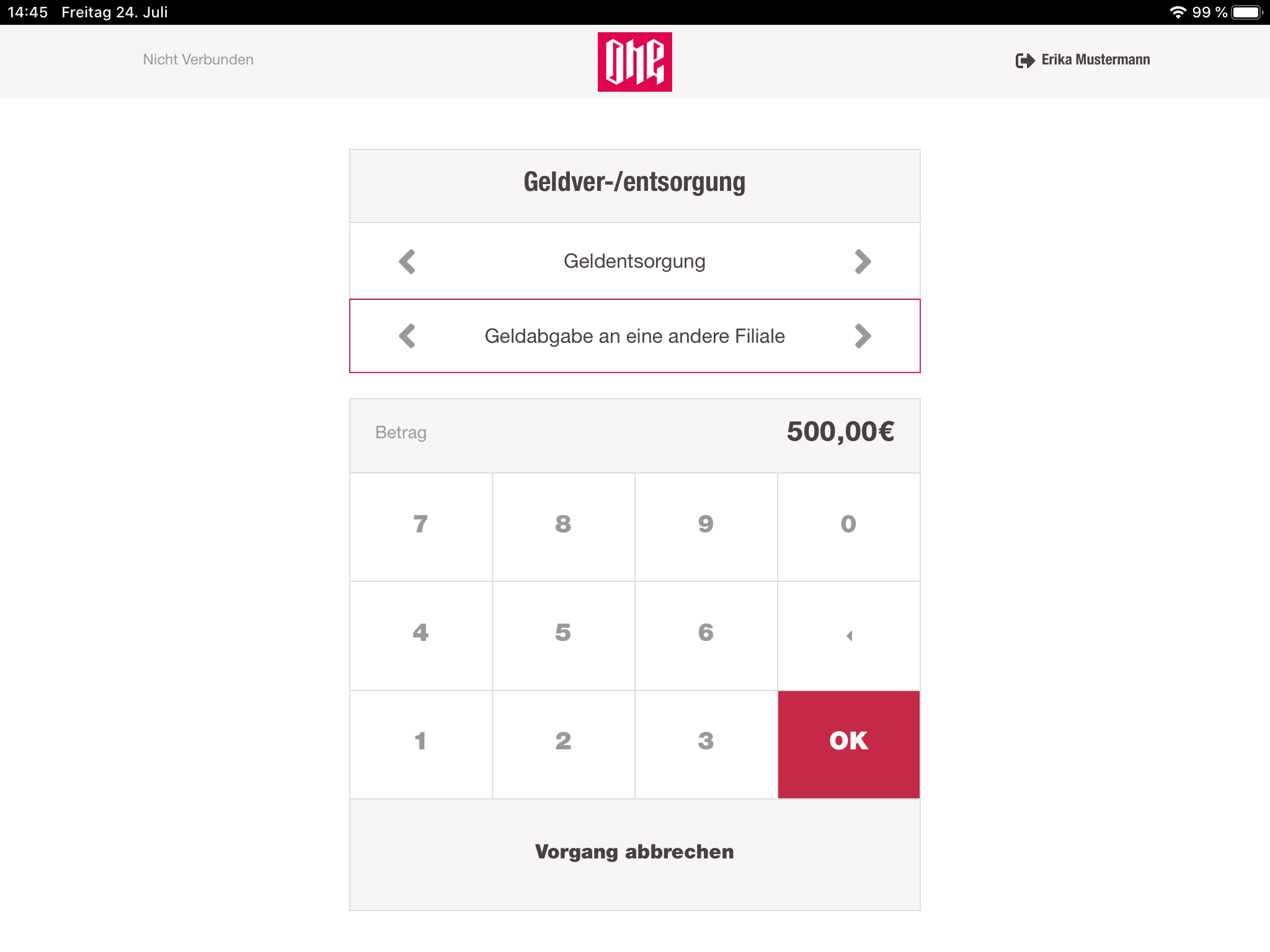
Count the vault
In this view the cashier has to provide the current amount which is inside of the vault from the store. Usually, they provide this information at the end of the working day.
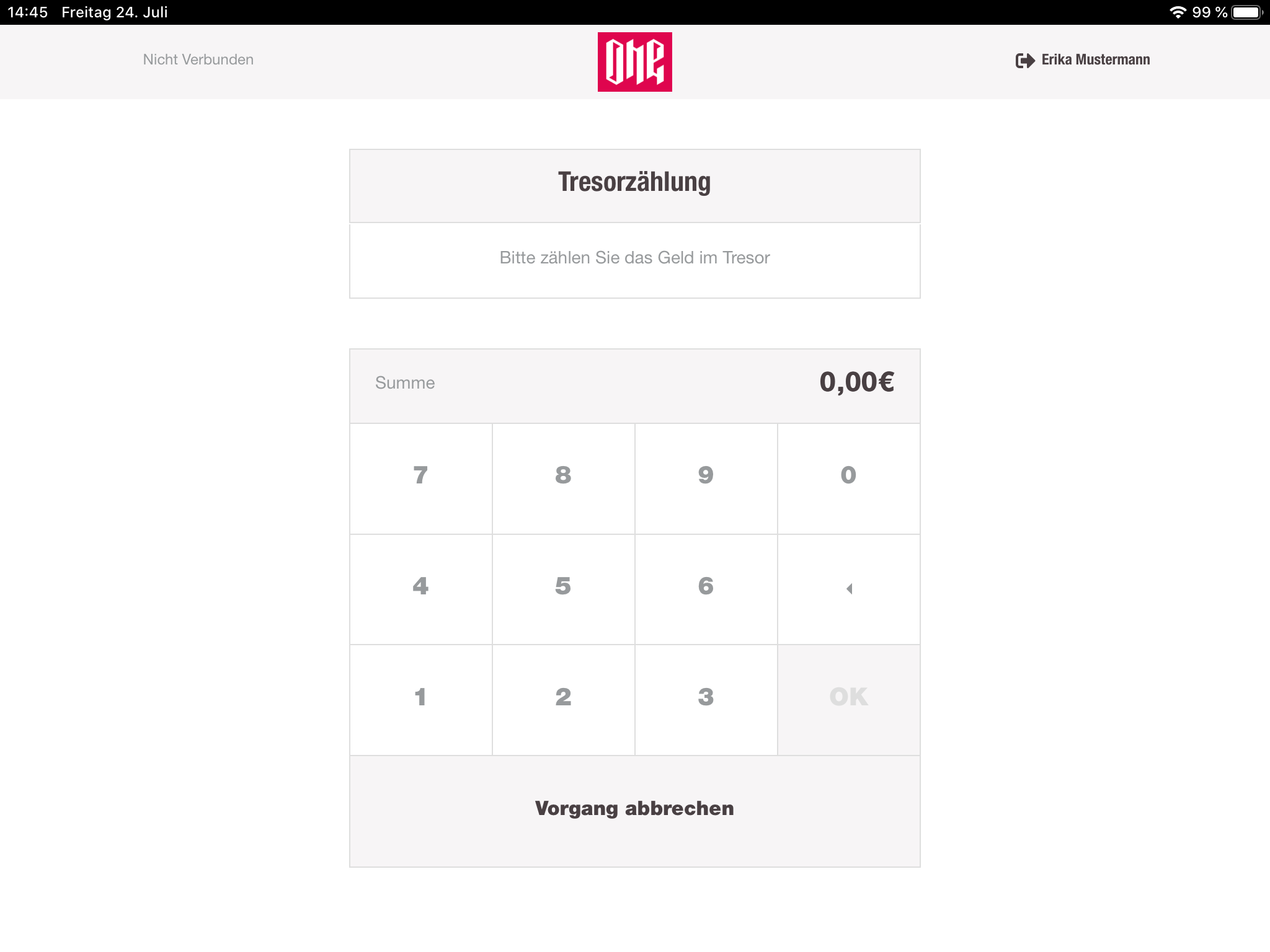
When the provided amount does not match the amount counted in the cashbook-service the cashier will be informed about the mismatch, but not with the exact difference.
Now the cashier has the possibility to continue with the difference or recount and reenter the amount.
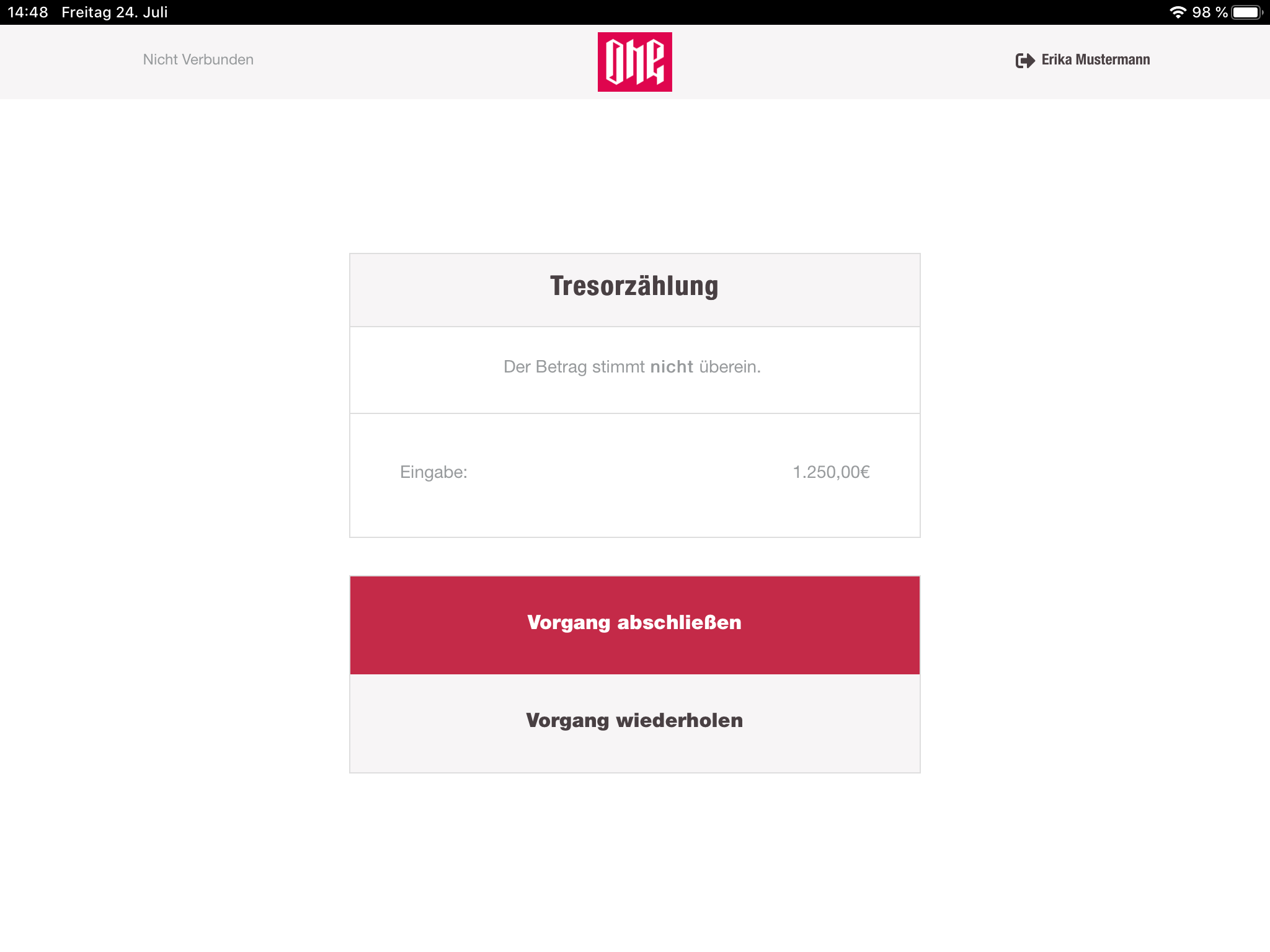
Once the counting process is done, the cashregister shows a report to the cashier. This report contains information about the last vault counting and the current one. Here the cashier also can see the difference if there is one. After the report the cashier can only log out of the application.
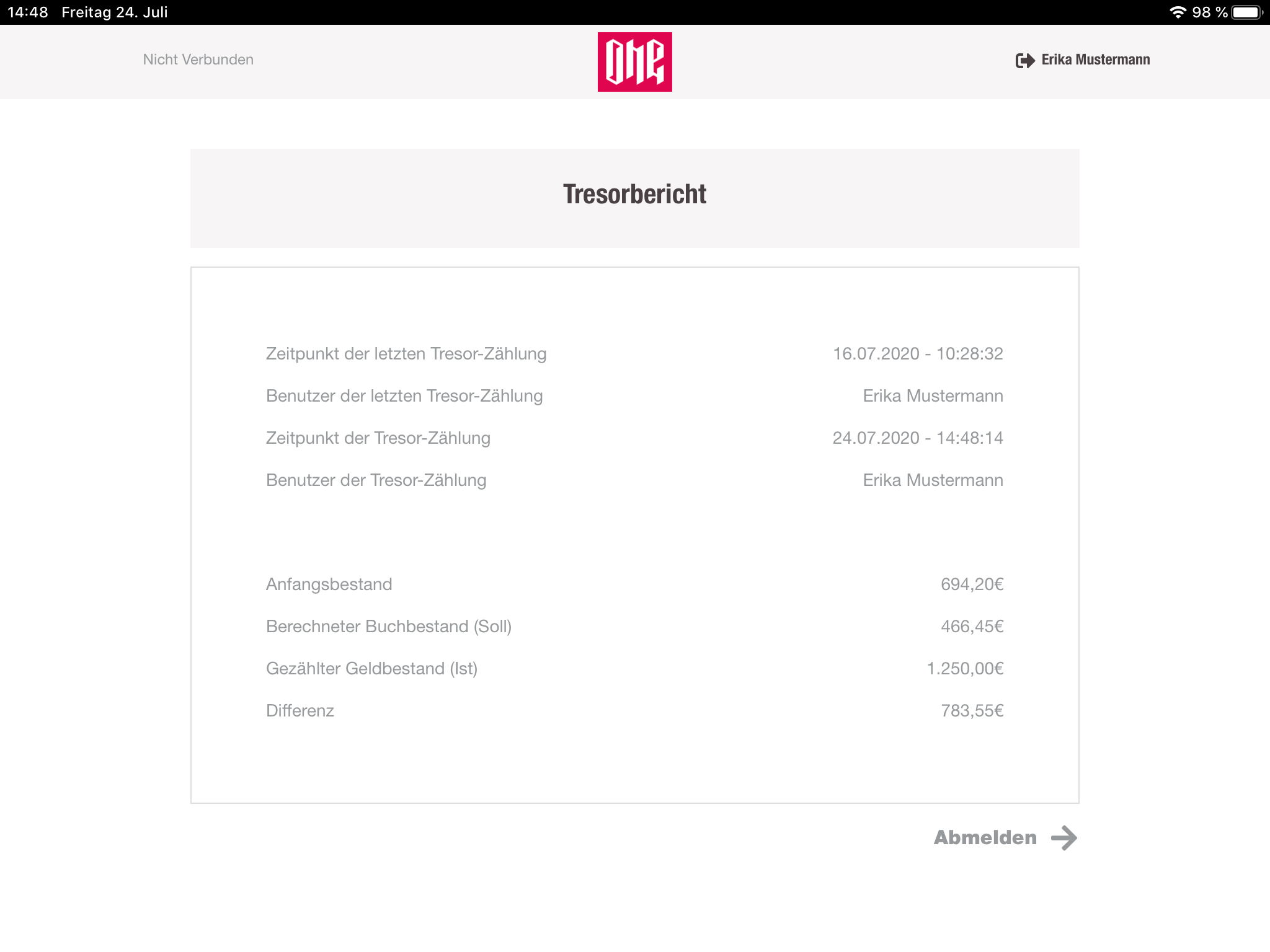
Close settlement
At the end of a day the chashier has to close the current settlement. In this view the cashier can see all settlement of the entered store which are in the COUNT state. The cashier can select any of those and proceed with the entry of the amount.
Reports
Initially, the cashier again sees a list of options to select. Each entry contains a different kind of report. The options are:
- Journal
- Cashregister report
- Financial bookings
- Daily report
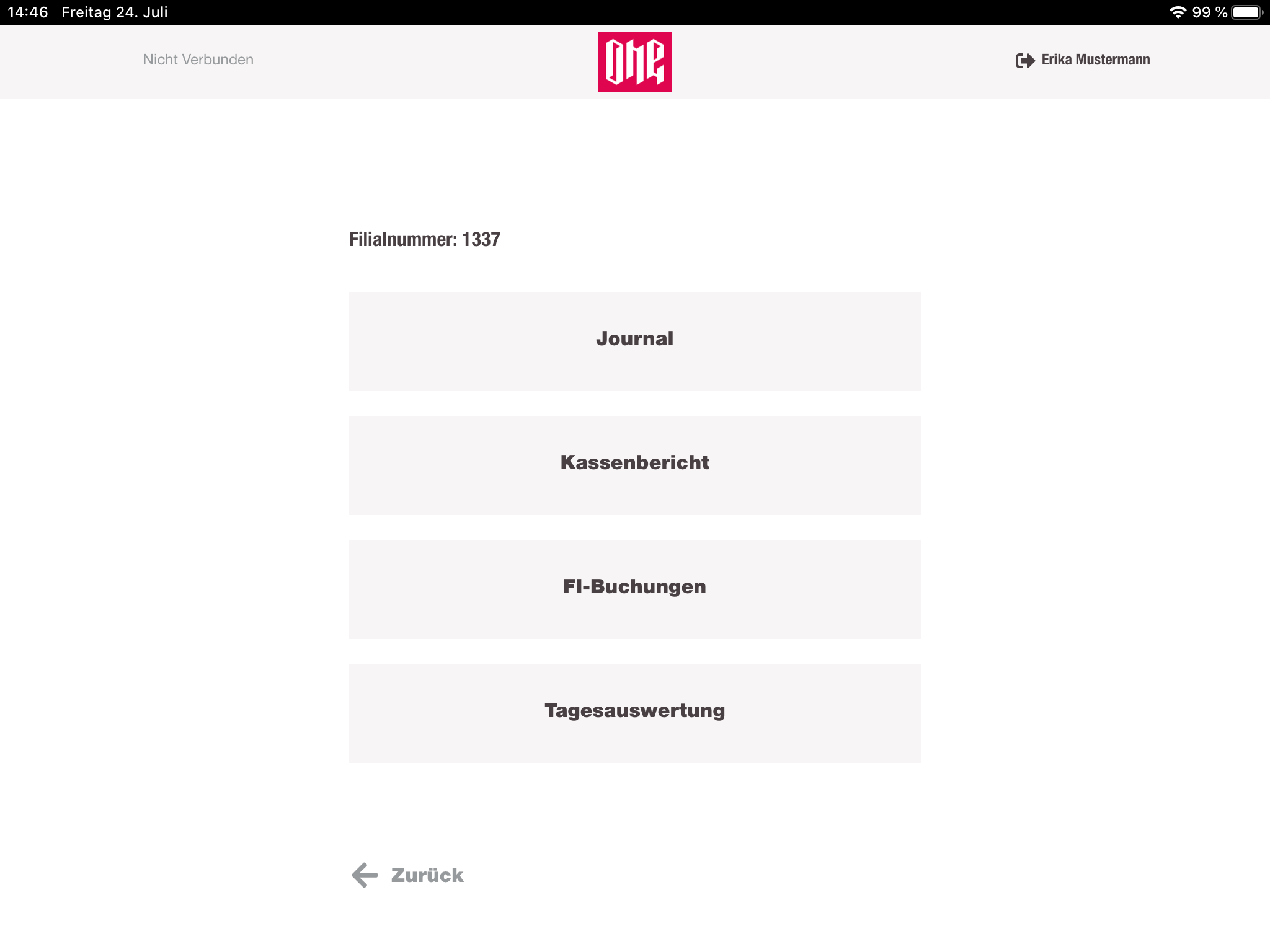
Journal
The journal contains a list of receipt, based on the selected day. Displayed receipts are similar to the printed receipts. They contain information about the transaction, items, payments, date, etc.
By default the current date is selected. When the cashier selects the date input-field, a calendar pops up and the cashier can select any date in past until 2 years. Also, the cashier can filter the list of receipts by the stationId.
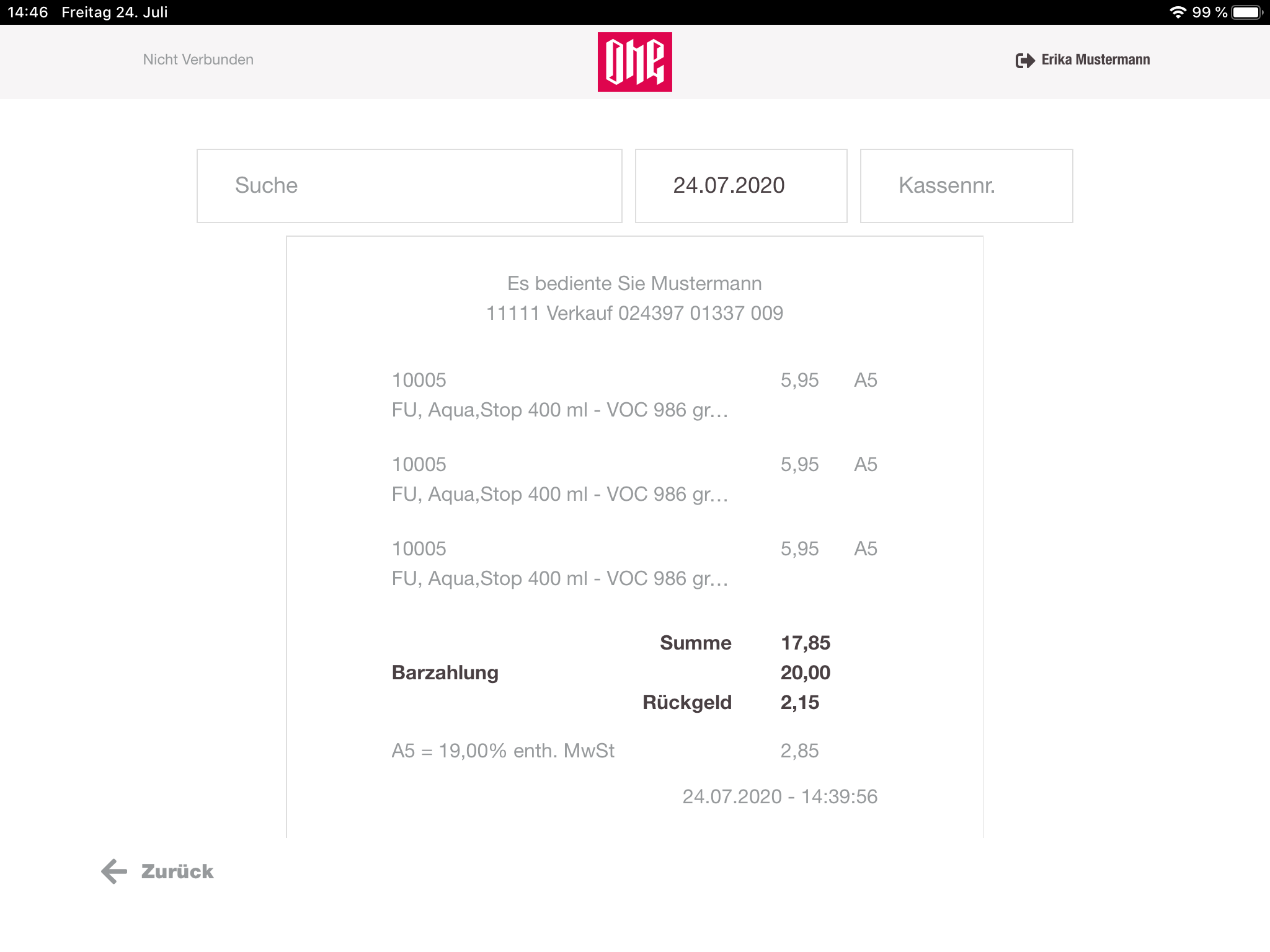
Another feature in the journal view is the search. A cashier can search in the list of receipts of the selected date by any character. For example the cashier can search for a SKU of an item. Matches will be highlighted in the view.
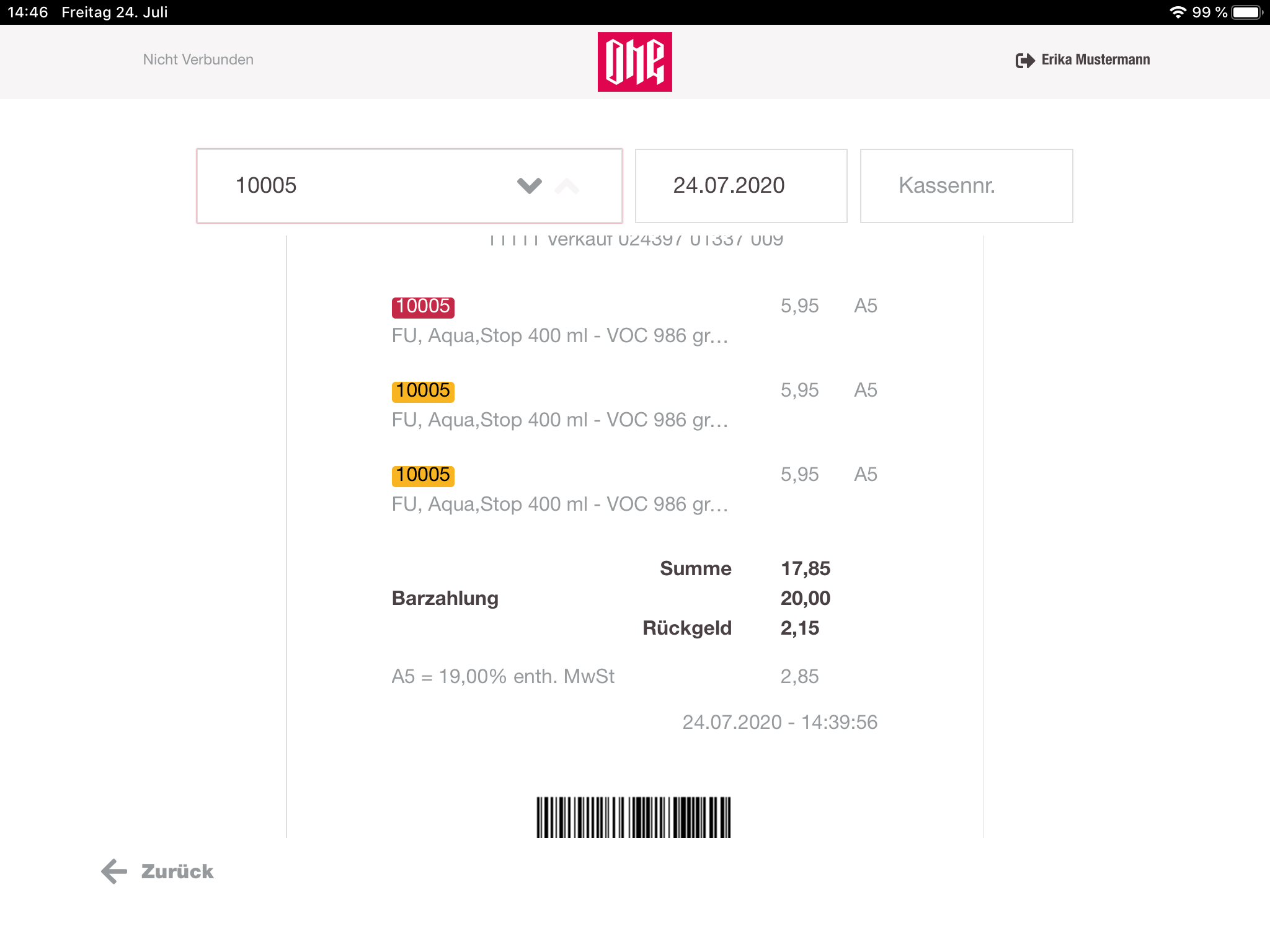
Cashregister report
Here the cashier have the possibility to look up reports of each settlement, done for the selected store. This list also contains the settlement reports for the vault.
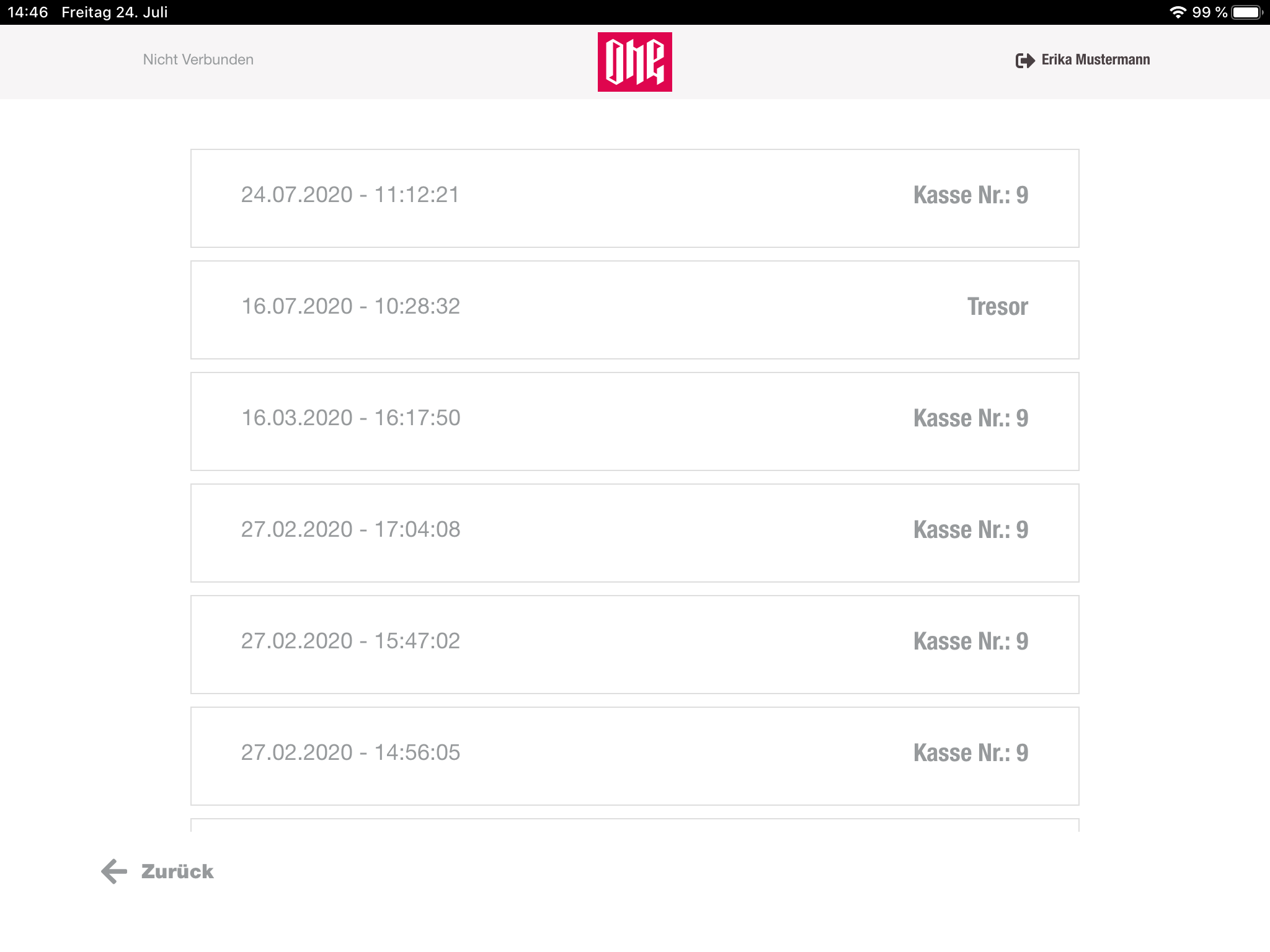
When a report is selected, the user sees all information for the selected settlement. For example timestamps related to the settlement, money movements, differences, supplies & disposals, type of payment-methods, etc.
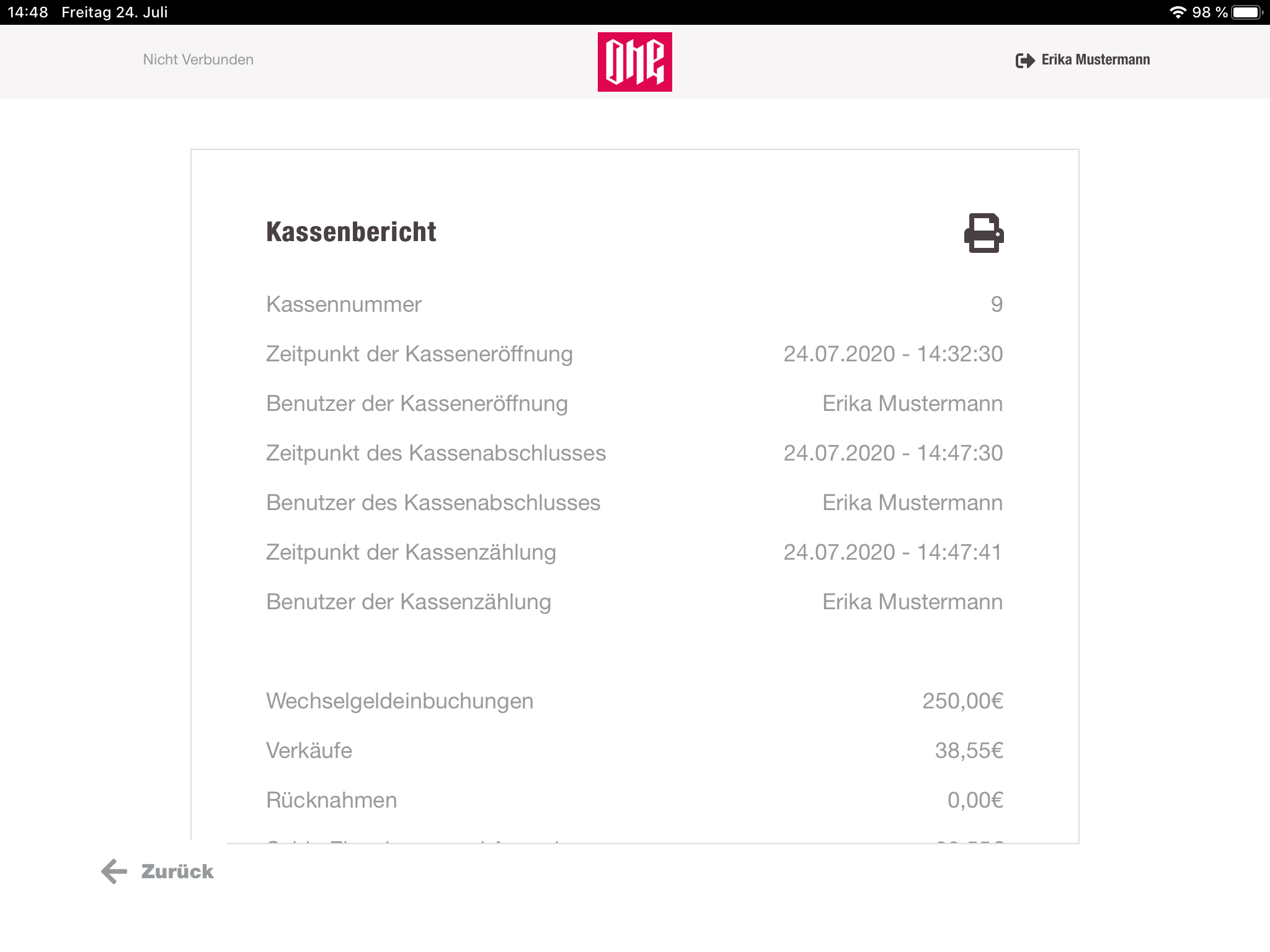
Besides that, the cashier has the possibility to print this report. Since iOS PWAs currently do not support the print API from the browser, a programmatic call to print this sheet is done after 5 sec. The cashier will be prompted by the default iOS print menu.
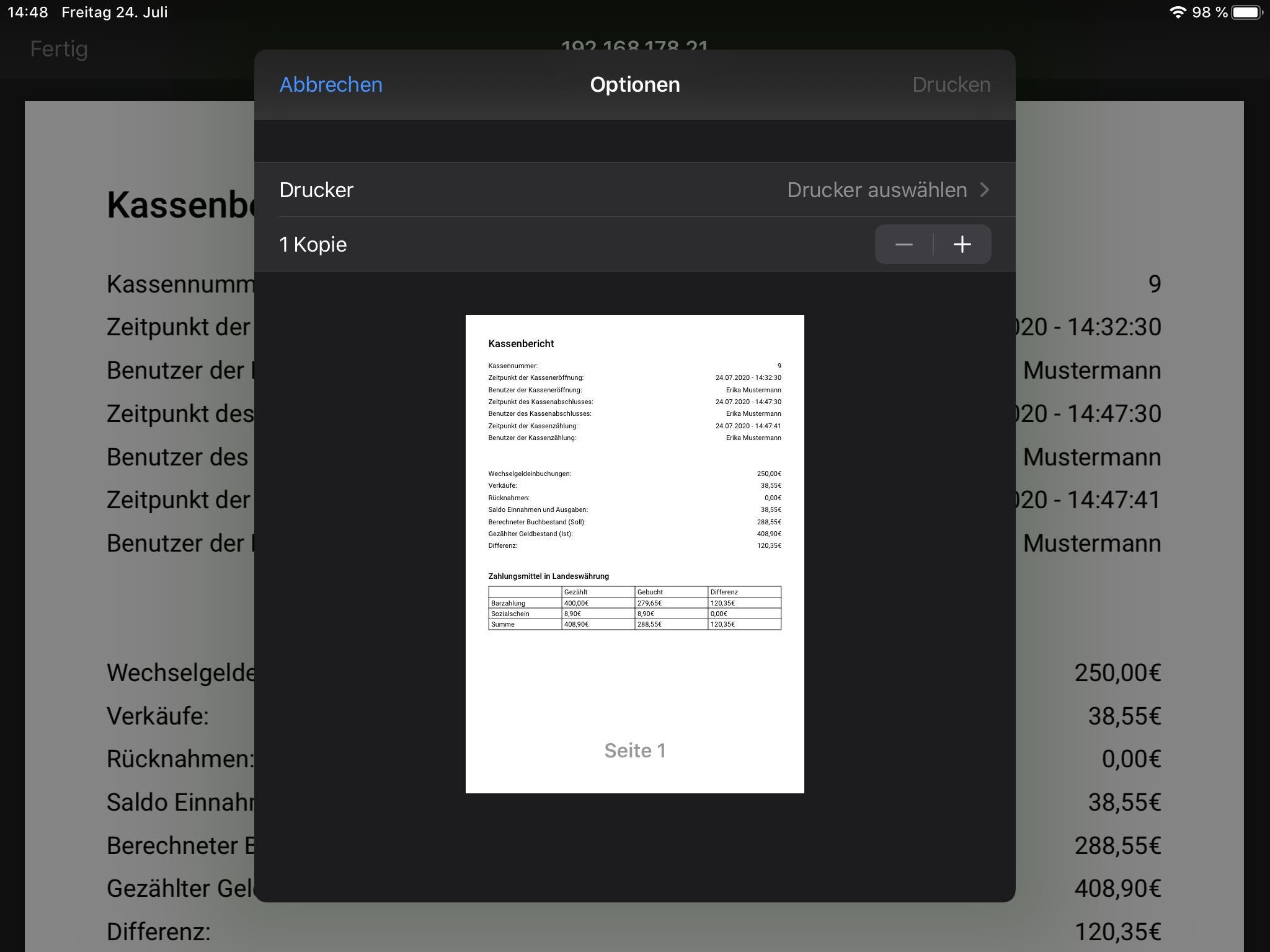
Financial bookings
The financial bookings are showing all money movements for a selected date. By default again the current day is selected. The rows of the table have a colored background, to identify specific money movement types. A legend of those colors is shown, when the cashier clicks on the info button.
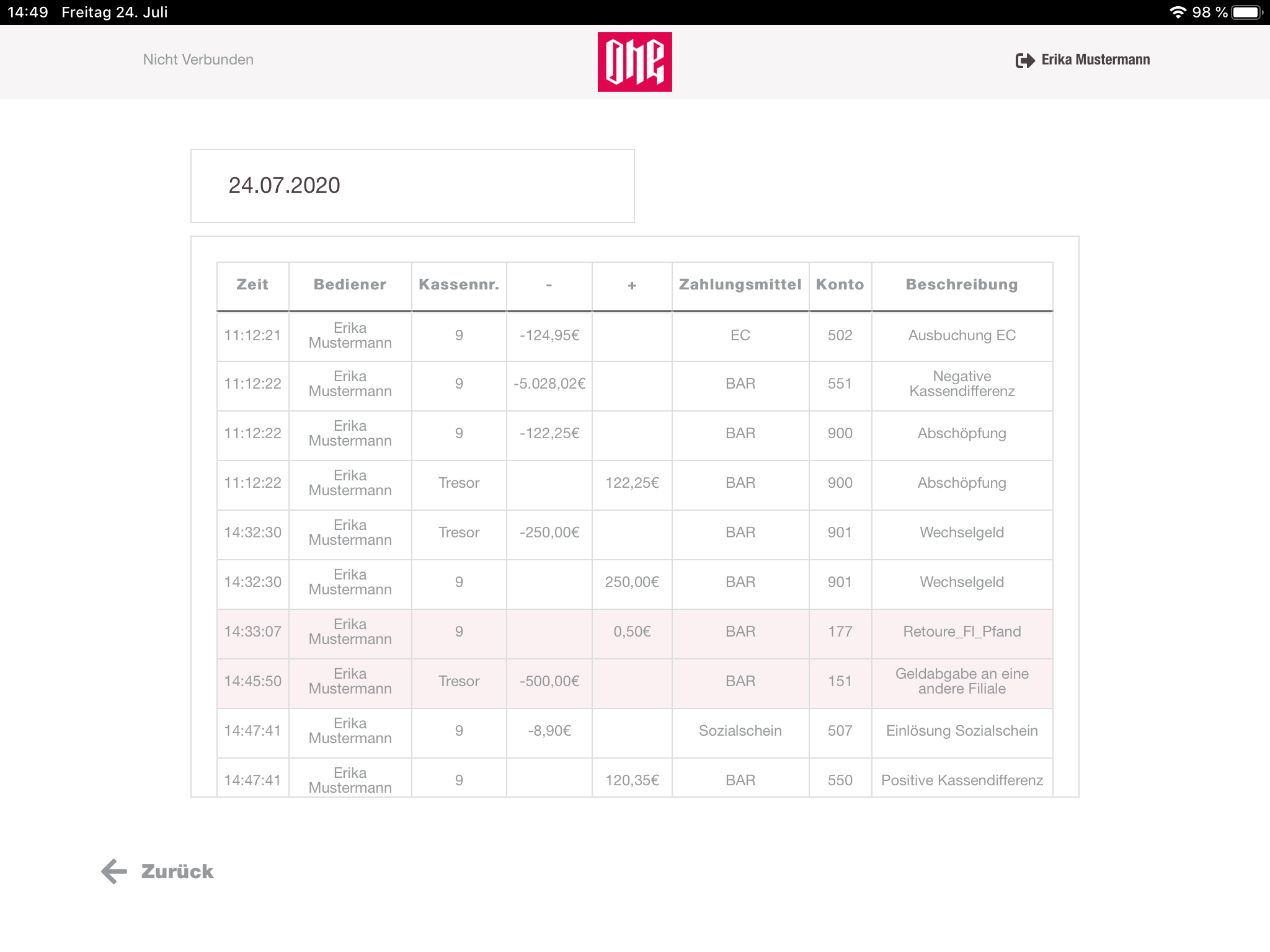
Daily report
Daily reports are a printed version of all money movements for a selected date. The report is build up with the financial bookings and all receipts of that day. This printing option behaves the same way like the cashregister report.