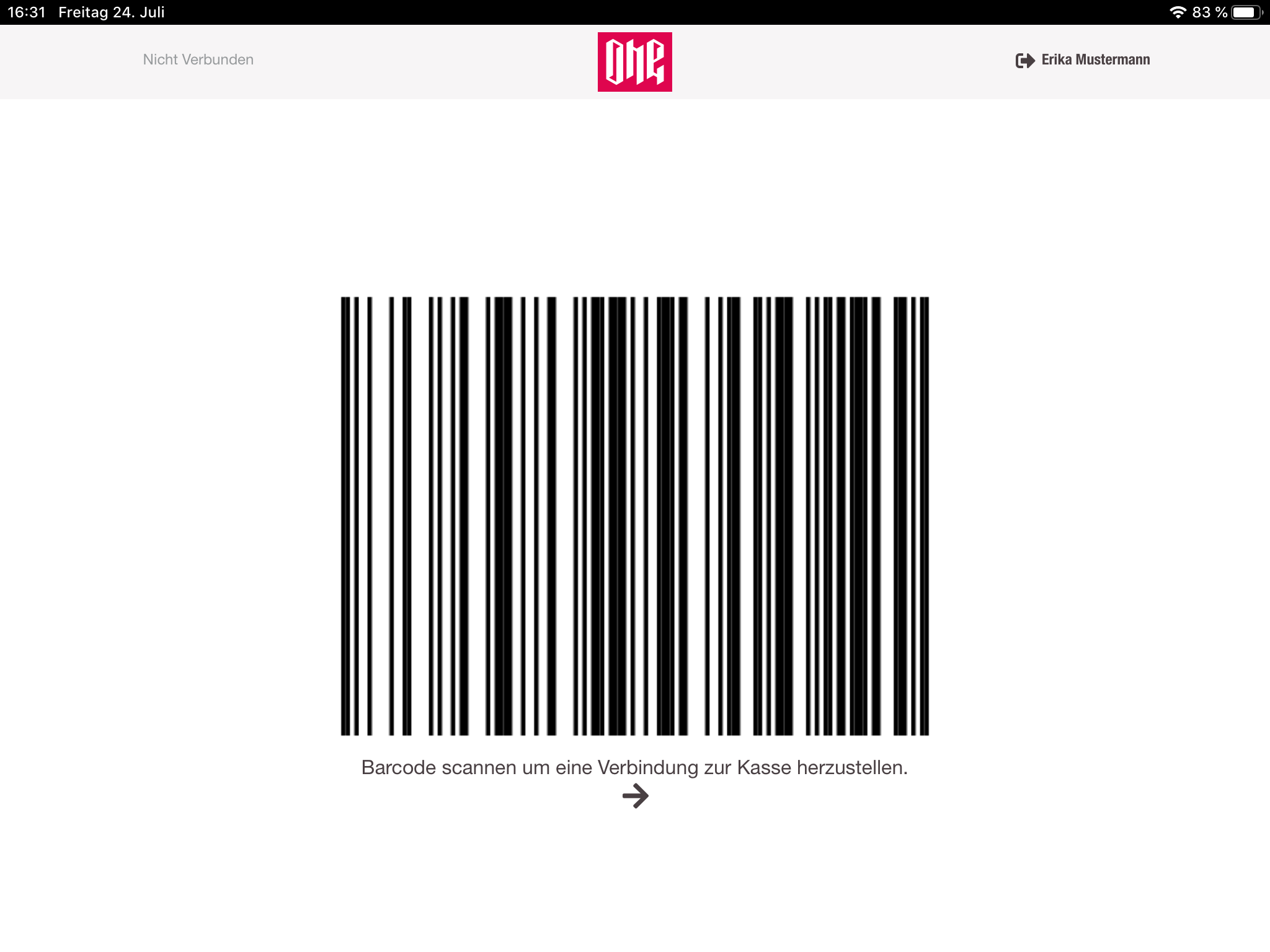Login
The cashiers have to login with their credentials, which contain the userId and a pin. After entering the data, the cashiers have to submit their data with "OK". If the provided data are valid, the cashier is logged in and has access to the application. Invalid data are displayed in an error notification.
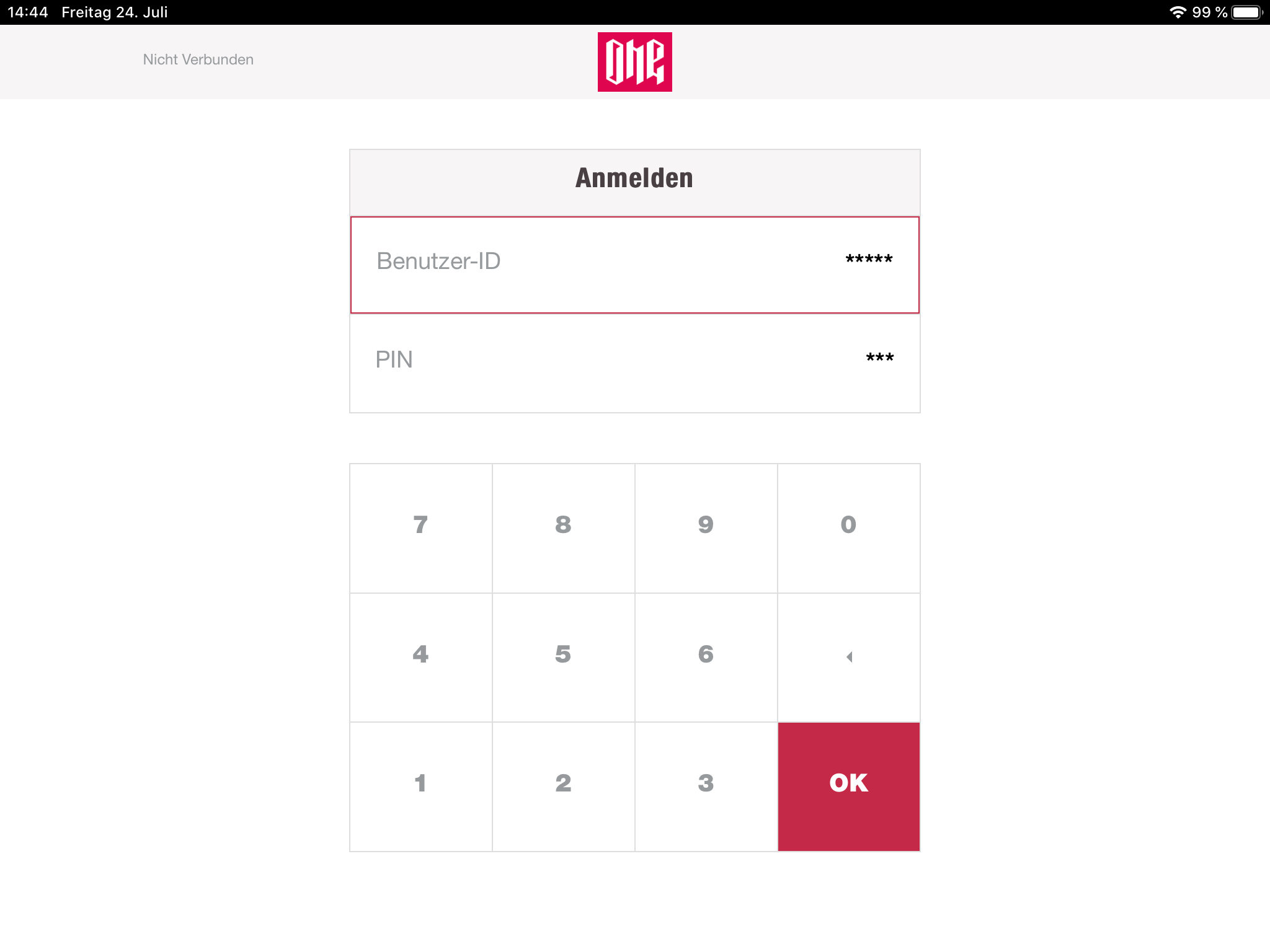
Usage selection
After a successful login the cashier has three options to continue in the application:
- Use cash register
- Manage cash register
- Change pin
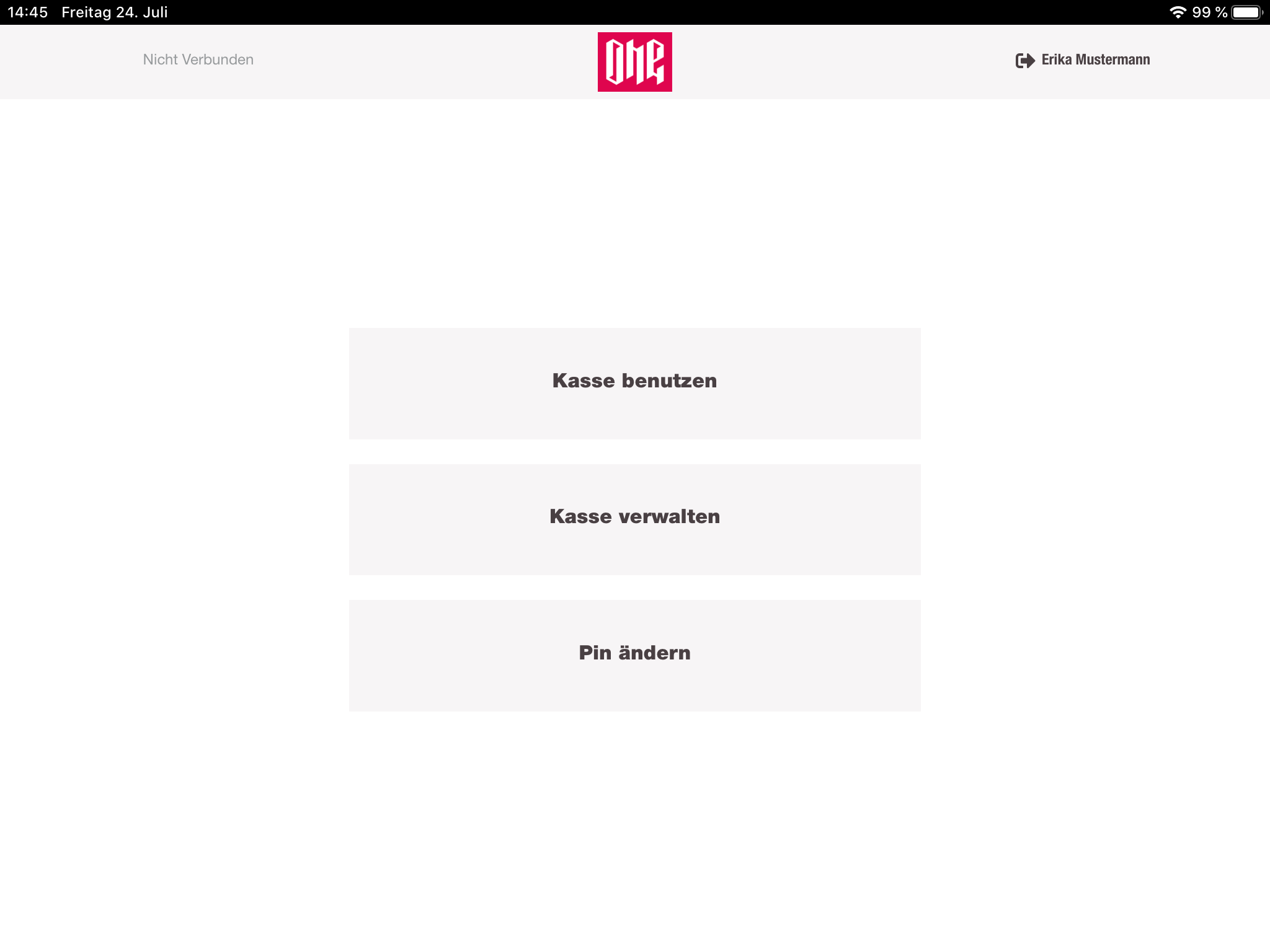
Change Pin
Initially, all users are created with a default pin. Informed by the management, they have to change this default pin to any pin they want to use. To change their pin, the cashier has to provide the current pin and the new pin. The new pin has to be entered twice, to make sure that it does not contain a typo. Of course the user can change their pin whenever they want, not only to change the initial pin.
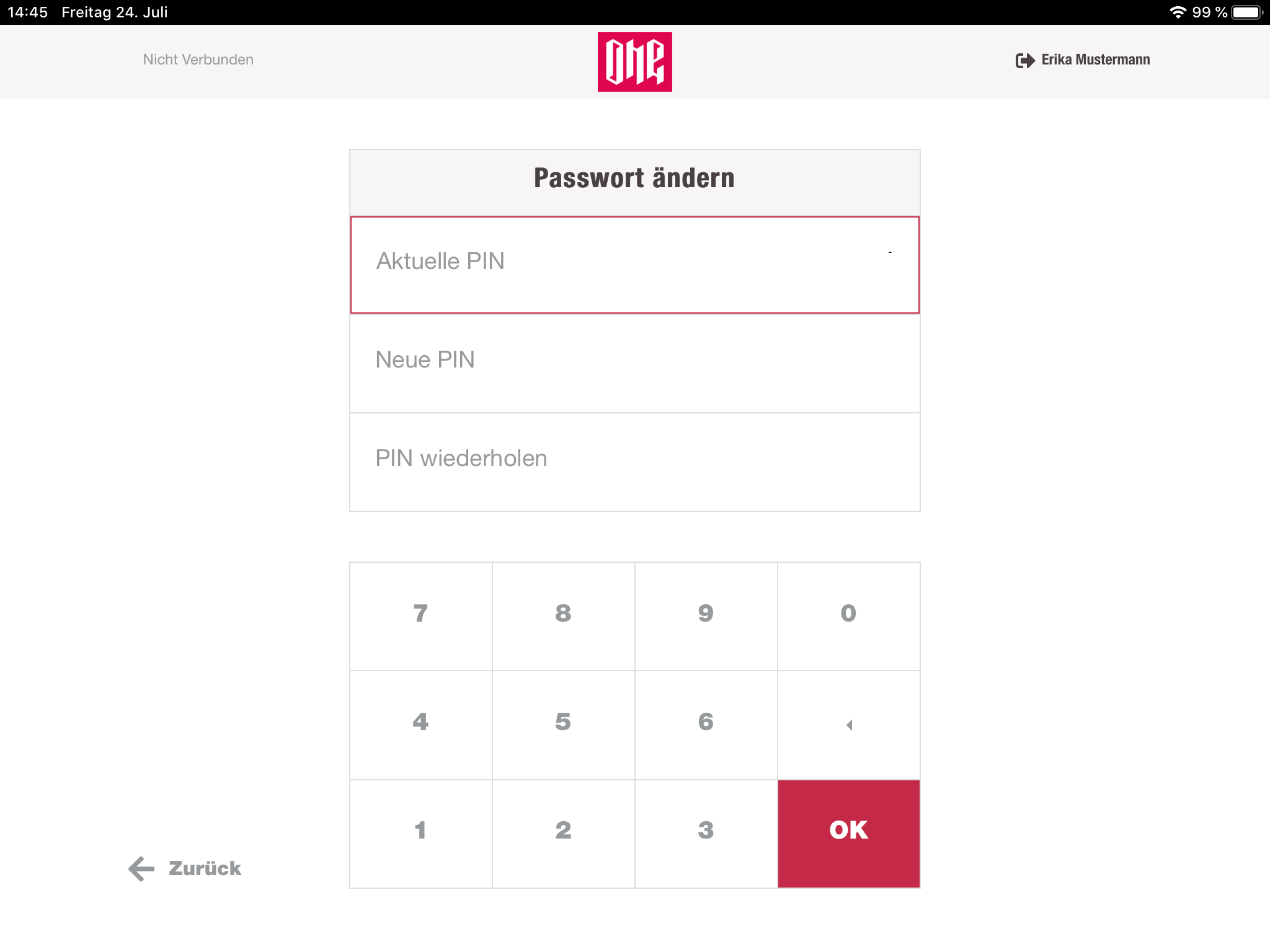
Use cashregister
With this selection the cashier starts his usual working process for selling / refunding items, applying discounts, selling giftcards etc.
When clicking on "Use cashregister" the app initializes the pairing process between client application and devicehub. In this pairing process the cashregister app is sending a random hash to the hubregistry-service and will wait 30 secs for a pairing attempt. This hash is also displayed as a barcode on the cashregister application. To pair a devicehub with this application the cashier has to scan the barcode with the hand scanner from a devicehub. After the scan, the devicehub is also sending a request to the hubregistry-service with that scanned hashcode and his IP address. The hubregistry-service is now comparing that incoming hash with all hashes which are currently waiting for a pairing. On a match the hubregistry-service is responding to the client with the devicehub IP address. With this response the cashregister app can now build up a WebSocket connection to the devicehub and is able to communicate with the devicehub application.
Once the cashier is paired up to a device, the status in the navigation bar changes from "Not connected" to "Connected".